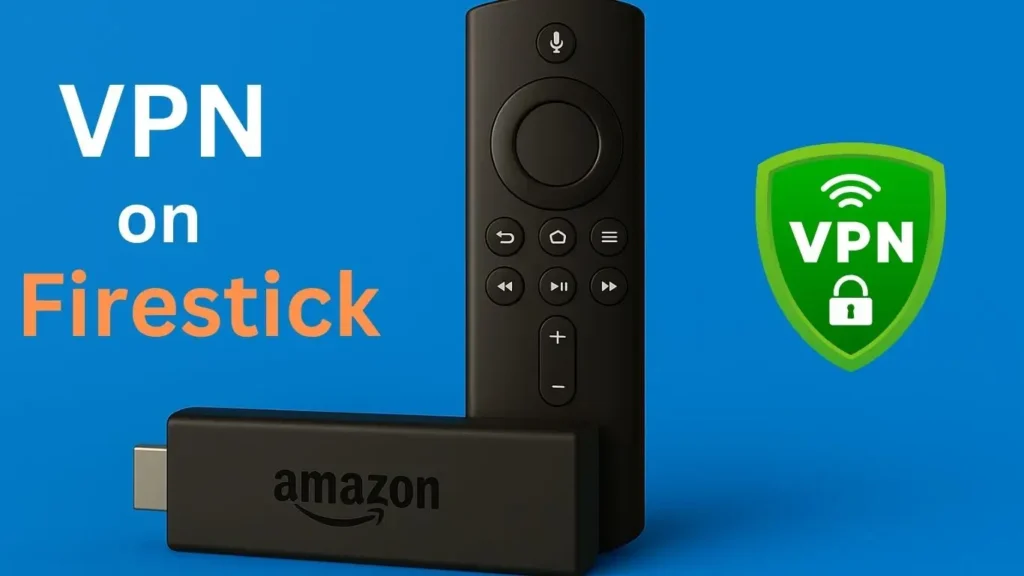Streaming content on your Firestick is one of the easiest ways to enjoy your favorite shows and movies.
If you’ve ever tried to access a show that’s “not available in your region” or noticed slower speeds during peak hours, you’re not alone.
That’s where a VPN (Virtual Private Network) comes in. A VPN masks your real IP address, encrypts your internet traffic, and makes it look like you’re browsing from another country. This helps you unlock geo-restricted content, avoid speed throttling, and keep your viewing habits private.
In this guide, we’ll walk you through everything you need to know about using a VPN with your Firestick, from choosing the right VPN to installing it step by step—whether you’re a beginner or a seasoned streamer
1. Why You Should Use a VPN on Firestick
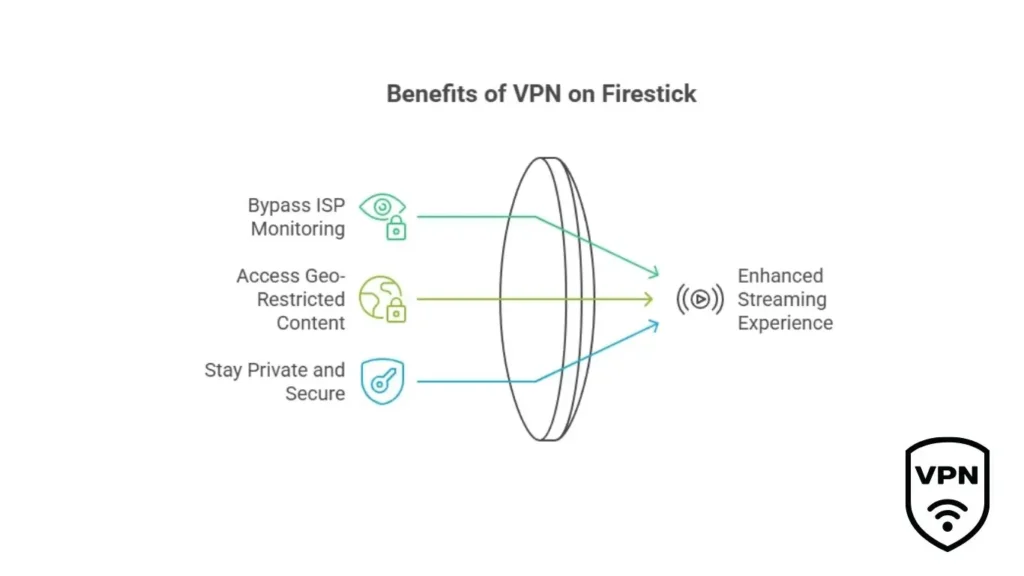
Using a VPN on your Firestick isn’t just about streaming more—it’s about streaming smarter and safer. Here’s why it’s highly recommended:
● Bypass ISP Monitoring and Throttling
Your internet provider can track your activity and slow down your connection when you stream a lot of content, especially with high-demand services like Adult IPTV. With a VPN, your data is encrypted, which means your ISP can’t see what you’re doing and they can’t throttle your speed based on your activity.
● Access Geo-Restricted Content
Ever tried to watch your favorite shows or a sports match that’s only available in another country? A VPN lets you connect to a server in that location, making it appear like you’re there.
● Stay Private and Secure
A VPN adds a layer of privacy and protection to your streaming setup. It helps keep your browsing history, IP address, and personal data safe from prying eyes.
2. VPN Compatibility: Is Your Firestick Supported?
Before installing a VPN, you need to make sure your Firestick model actually supports it. Most modern Fire TV Stick models work perfectly with popular VPN apps, but older versions may not.
Supported Firestick Devices:
- Fire TV Stick (2nd Generation)
- Fire TV Stick 4K
- Fire TV Stick 4K Max
- Fire TV Cube (1st and 2nd Gen)
- Fire TV (3rd Generation – pendant design)
These models support VPN apps directly from the Amazon App store, making setup quick and easy.
Not Supported:
- Fire TV Stick (1st Generation)
Unfortunately, the first-gen Firestick doesn’t support VPN apps due to its limited hardware and outdated software.
3. Top VPNs for Firestick in 2025
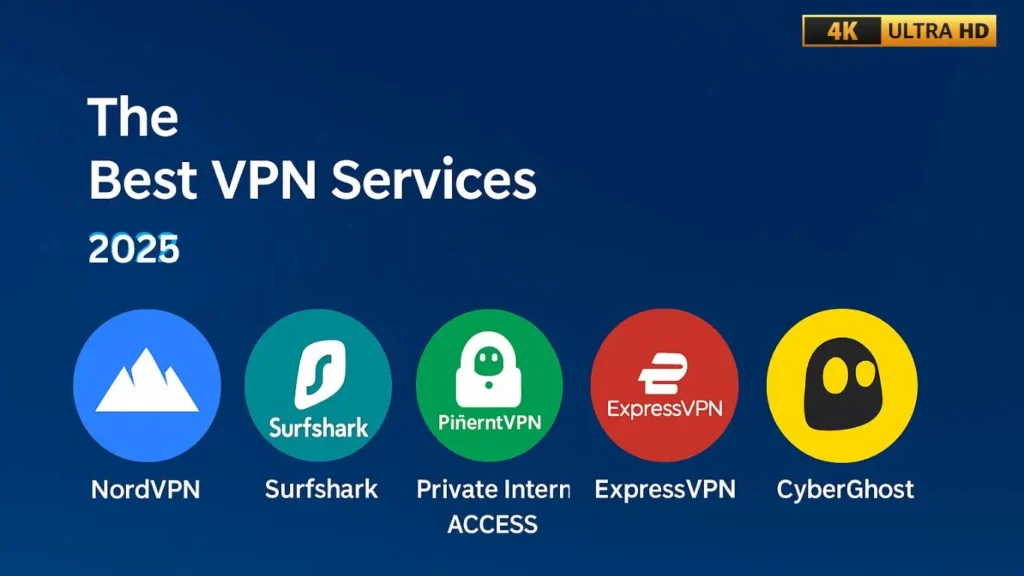
Choosing the right VPN for your Firestick makes all the difference in your streaming experience. You want a VPN that’s fast, reliable, and easy to use on a Fire TV interface. For 2025, I’ve reviewed the best options based on speed, streaming quality, and Firestick app compatibility.
Here are the top picks:
ExpressVPN
- Lightning-fast servers for buffer-free 4K streaming
- Dedicated Fire TV app that’s easy to install and use.
- 24/7 customer support and excellent privacy features
If you want a no-hassle experience and premium performance, ExpressVPN is the go-to choice.
NordVPN
- Known for its high-speed servers, ideal for HD/4K streaming
- Works great with all platforms .
- User-friendly app available in the Amazon Appstore
- Bonus features like threat protection and split tunneling
NordVPN is perfect for users who value speed and performance.
Surfshark
- Unlimited device connections on a single account
- Fast and smooth playback for major platforms
- Easily installable app on Firestick
- Smart DNS support and strong privacy tools
Surfshark is ideal if you want to save money without sacrificing features.
Other Great VPNs That Work with Firestick
- CyberGhost : Beginner-friendly with streaming-optimized servers
- IPVanish : Strong speeds and unlimited connections
- Private Internet Access (PIA) : Great for advanced users and privacy lovers
- PureVPN : Affordable and supports a wide range of regions
4. Method 1: Install VPN from Amazon Appstore (Easiest Way)
the easiest way to install a VPN is directly from the Amazon App store. Here’s how to get started:
4.1 Set Up Your Firestick
Before anything else, make sure your Fire TV Stick is plugged into your TV’s HDMI port and connected to Wi-Fi. Go through the basic setup and sign in to your Amazon account if you haven’t already.
Tip: Make sure your Firestick is running the latest software for the best performance and compatibility.
4.2 Search, Download & Install the VPN
- From the Firestick Home screen, select the Search icon (the magnifying glass).
- Type in the name of the VPN you want (e.g., “ExpressVPN”).
- Select the correct app from the results.
- Click Download (or Get) to install it.
It only takes a minute to install most VPN apps.
4.3 Log In and Connect
Once the VPN app is installed:
- Open the app from the Apps section of your Firestick.
- Log in using your VPN subscription credentials.
- Choose a server location (e.g., USA, UK, or your preferred region).
- Hit Connect – and you’re good to go!
You’re now streaming with enhanced privacy and access to geo-restricted content!
5. Method 2: Sideload a VPN (Advanced Users)
If your VPN app isn’t available in the Amazon Appstore, don’t worry—you can still use it by sideloading the Android APK file. This method takes a few extra steps, but it’s very effective for tech-savvy users or when using lesser-known VPNs.
5.1 Enable Apps from Unknown Sources
To allow third-party installations:
- Go to Settings > My Fire TV > Developer Options
- Enable Apps from Unknown Sources
- If “Developer Options” is hidden, go to My Fire TV > About, and click on your device name (e.g., Fire TV Stick 4K) 7 times to unlock Developer Mode.
5.2 Install the Downloader App
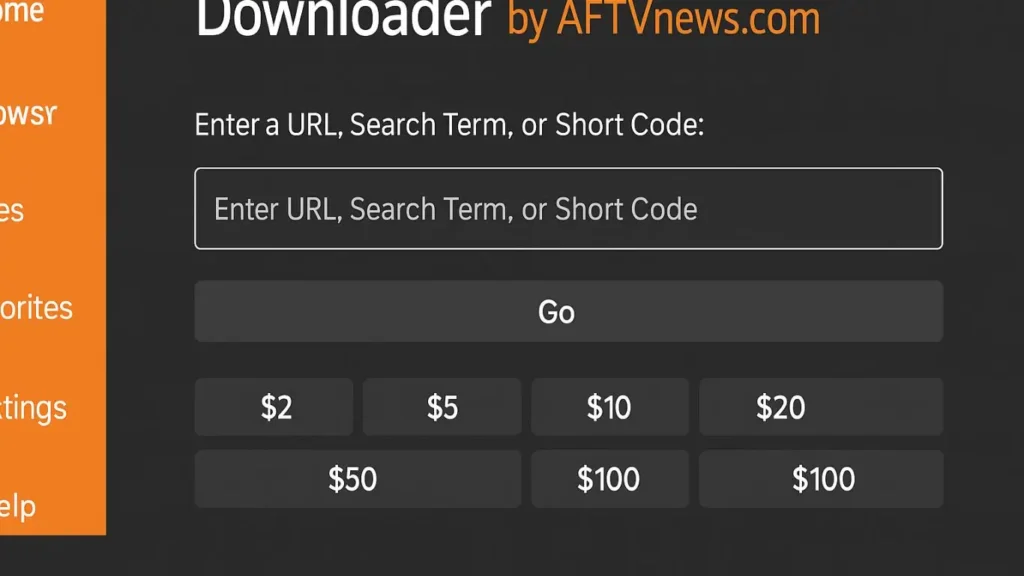
- On the Firestick home screen, click the Search icon
- Type Downloader and select the official orange app
- Click Download and install it
The Downloader app lets you download APK files directly from the internet.
5.3 Fetch and Install the VPN APK
- Open Downloader
- In the URL field, enter your VPN’s official APK link
- Example: For Surfshark, type:
https://downloads.surfshark.com/android/Surfshark.apk
- Example: For Surfshark, type:
- Click Go to download the APK
- Once downloaded, select Install
- After installation, open the VPN app from Your Apps and log in
6. How to Check If Your VPN is Working
Once your VPN is installed, it’s smart to double-check that it’s actually protecting you.
🔍 Use an IP Checker
- Open a browser app on your Firestick (like Silk Browser)
- Go to whatismyipaddress.com
- Check your IP location before and after connecting to the VPN
If your IP changes to match your selected VPN server’s location, then your VPN is working correctly.
9. Legal and Ethical Considerations
Using a VPN on your Firestick is legal in most countries, including the U.S., UK, Canada, and across Europe.
However, what you do with the VPN matters.
Safe and Legal Uses:
- Protecting your personal data
- Avoiding ISP throttling
- Securing public Wi-Fi connections
- Watching content you’ve paid for while traveling
While VPNs help with privacy, always use them responsibly and respect the platforms you stream on.
10. Performance Tips for Better Streaming with VPN
To get the most out of your VPN on Firestick, follow these simple optimization tips:
- Connect to nearby servers for lower latency and faster speeds
- Use 5GHz Wi-Fi (if your router and Firestick support it)
- Keep your VPN app updated to avoid bugs and security flaws
- Choose streaming-optimized servers, if your provider offers them.
Conclusion
A VPN is one of the best tools to improve your Firestick experience. Whether you want to unlock more content, stop your ISP from slowing you down, or keep your viewing habits private, setting up a VPN is a smart move.
Now it’s your turn—take control of your streaming privacy and start watching without limits.
FAQ (Frequently Asked Questions)
Is it legal to use a VPN on Firestick?
Yes, using a VPN is legal in most countries.
What’s the best free VPN for Firestick?
Free VPNs usually have limits, slower speeds, and fewer servers.
Can I watch IPTV with a VPN on Firestick?
Yes, you can watch IPTV with a VPN on Firestick. A VPN helps protect your privacy and can also unblock IPTV content that may be restricted by your internet provider
How do I know if my VPN is working?
Open a browser on your Firestick and go to whatismyipaddress.com. If your IP address matches your VPN server location, it’s working.